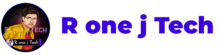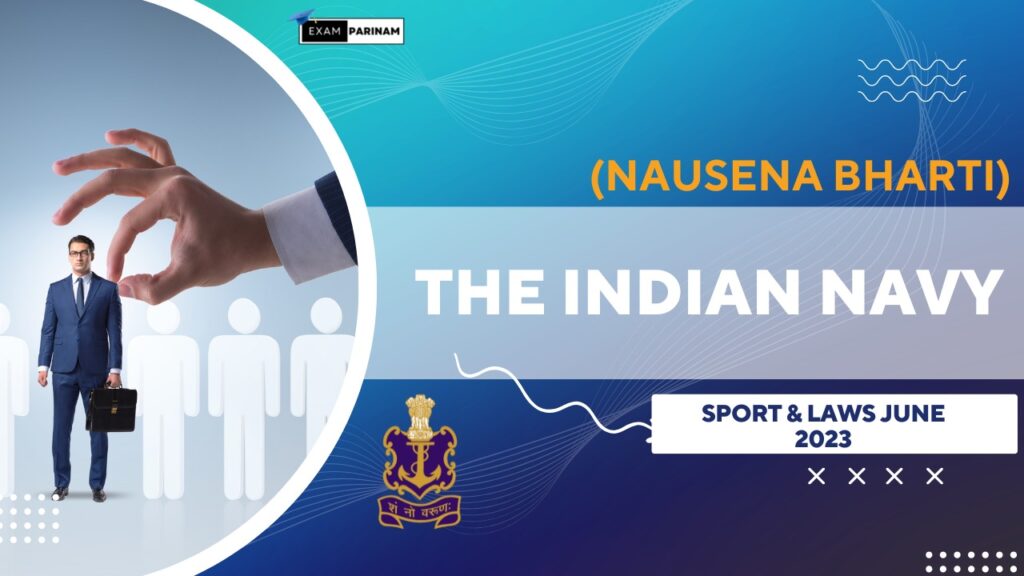How to Connect Website to Google Console
How to Connect Website to Google Console : It is very important to connect your website to Google Search Console if you want Google to find and index it correctly. Google Search Console gives you useful information about how well your website does on Google Search, helps you find problems, and makes sure that your content is properly stored. We’ll show you how to connect your website to Google Search Console in this guide.
Setting up a Google Account
Make sure you have a Google account before you connect your website. Make a Google account if you don’t already have one. With this account, you can get to and change the data on your website through Google Search Console.
Getting to Google Search Console
Go to the page for Google Search Console.
Press the “Start now” button.
Use the information for your Google account to log in.
Adding Your Website’s Address
Click the “+ Add Property” button on the home page of Search Console.
Type the URL of your site, including the “https://” or “http://” protocol, into the field that’s there.
Then click “Continue.”
Process of Verification
Google needs proof to make sure that you own the page. There are several ways to do it:
Checking the HTML tags:
You can pick the HTML tag.
Get the HTML tag given and copy it.
Check out the HTML code for your page.
You need to paste the tag in the <head> part of your home page.
Now go back to Google Search Console and click “Verify.”
Checking the Domain:
Pick the domain choice.
To add a DNS record to your name service, follow the steps given.
After adding the DNS record, click “Verify.”
Verification of Google Analytics:
You can use your Google Analytics account to check if your website is linked to Google Analytics.
Proof from Google Tag Manager:
You can use this way to check your website if you use Google Tag Manager.
Pick the way that works best for you and finish the proof process.
Confirming the Check
When you’re done with the proof process, go back to Google Search Console and click “Verify.” You will see a proof message if it worked, and your website is now linked to Google Search Console.
Looking at the Features of Google Search Console
Take advantage of the tools that Google Search Console has to offer now that your page is linked:
Exploring Google Search Console Features
Now that your website is connected, take advantage of the features offered by Google Search Console:
- Performance Overview:
- Monitor how your website performs in Google search results.
- Review clicks, impressions, click-through rate (CTR), and average position.
- Coverage Report:
- Identify any indexing issues with your pages.
- Address errors and ensure all important pages are indexed.
- Sitemaps:
- Submit your sitemap to help Google understand your website structure.
- Monitor how many pages are indexed.
- Mobile Usability:
- Ensure your website is mobile-friendly.
- Address any mobile usability issues affecting your site.
- URL Inspection:
- Check how a specific URL is indexed by Google.
- Identify and troubleshoot any issues with individual pages.
Regular Monitoring and Maintenance
After connecting your website to Google Search Console, make it a habit to regularly check the reports and address any issues that may arise. This proactive approach ensures that your website continues to perform well in Google search results.
Conclusion
Connecting your website to Google Search Console is a fundamental step in optimizing its visibility on Google. By following the simple steps outlined in this guide, you can access valuable insights and tools to enhance your website’s performance and address any potential issues promptly.
Read More
create WordPress Page Step-by-Step Guide
How to start web development 2023
Rank website – Website SEO Tips For beginners